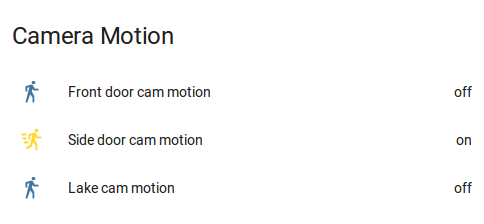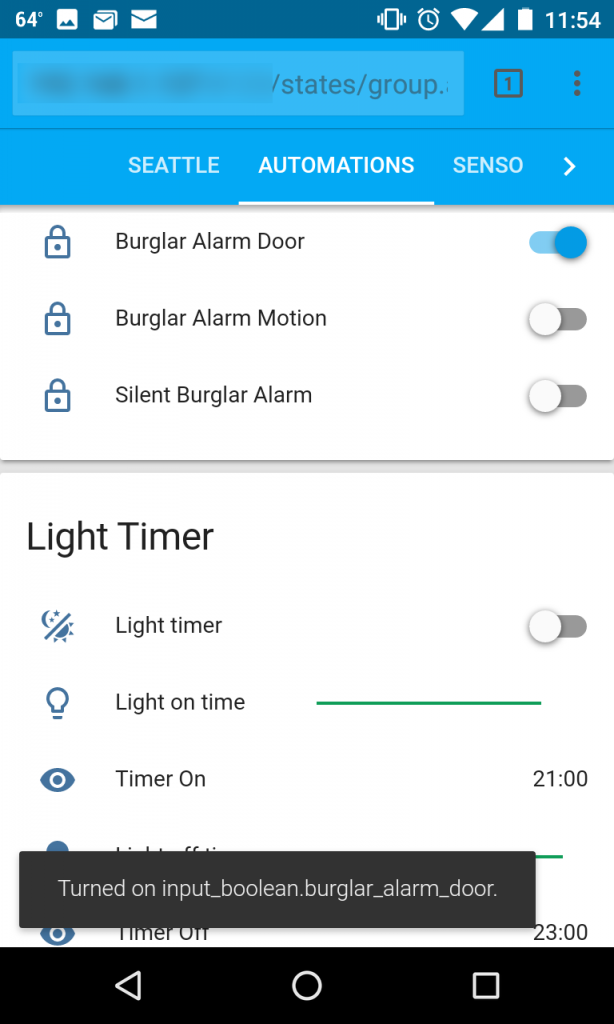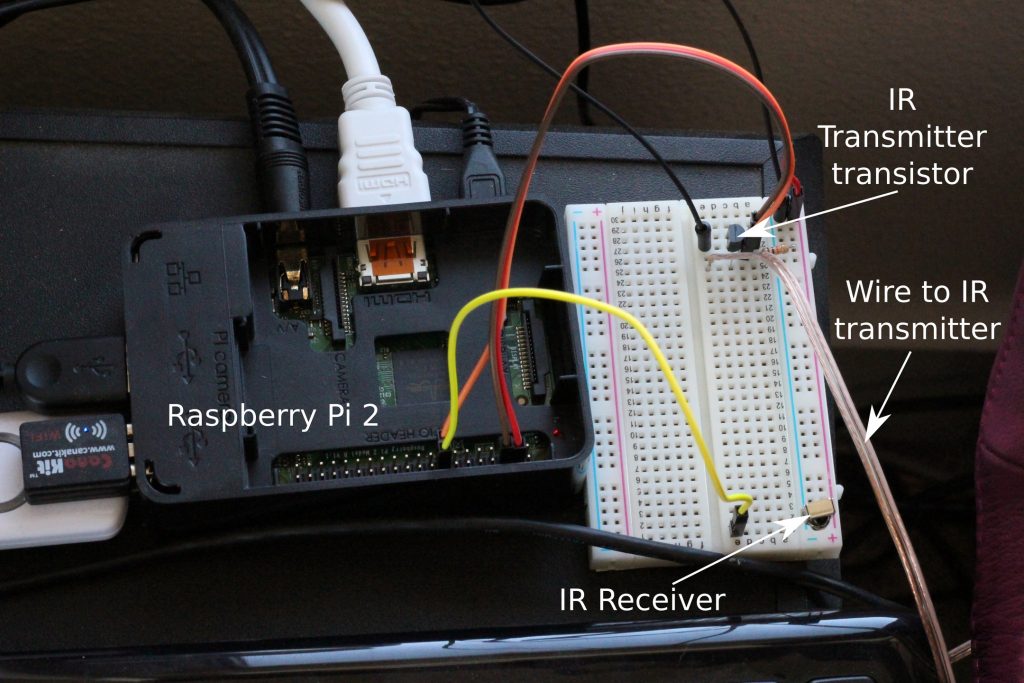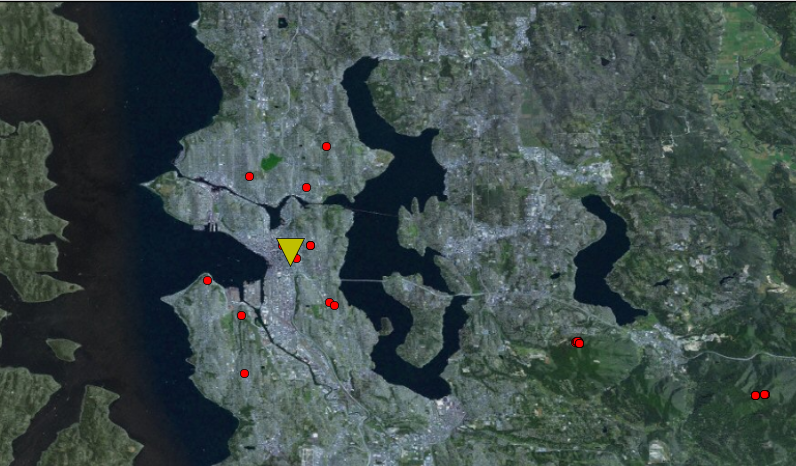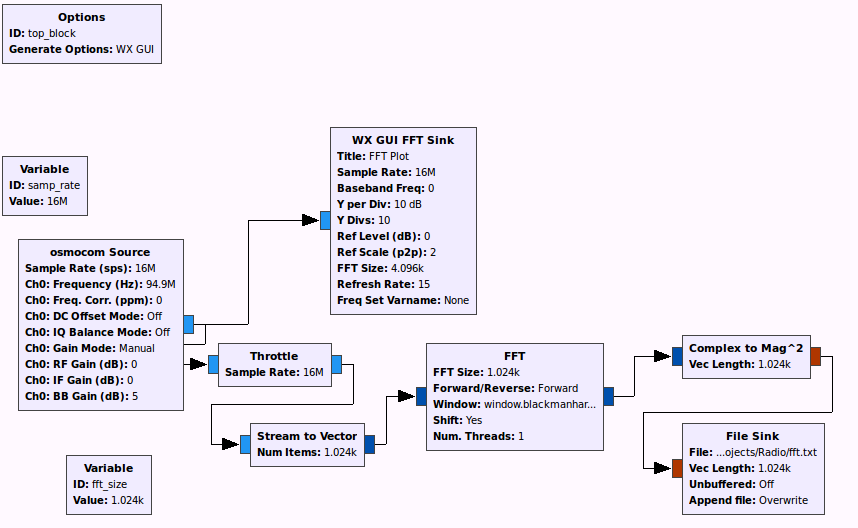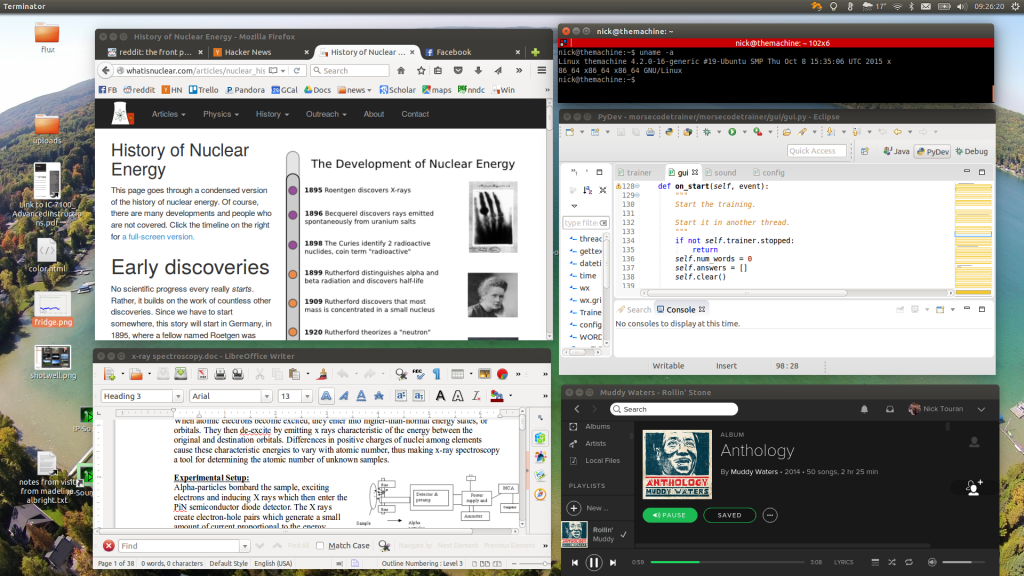Here’s the code for the smart furnace project. This is provided “as is”. Use at your own risk; I take no responsibility if this code damages or destroys your equipment or home or injures or kills anyone. Controlling household/industrial equipment is a non-trivial task.
|
1 2 3 4 5 6 7 8 9 10 11 12 13 14 15 16 17 18 19 20 21 22 23 24 25 26 27 28 29 30 31 32 33 34 35 36 37 38 39 40 41 42 43 44 45 46 47 48 49 50 51 52 53 54 55 56 57 58 59 60 61 62 63 64 65 66 67 68 69 70 71 72 73 74 75 76 77 78 79 80 81 82 83 84 85 86 87 88 89 90 91 92 93 94 95 96 97 98 99 100 101 102 103 104 105 106 107 108 109 110 111 112 113 114 115 116 117 118 119 120 121 122 123 124 125 126 127 128 129 130 131 132 133 134 135 136 137 138 139 140 141 142 143 144 145 146 147 148 149 150 151 152 153 154 155 156 157 158 159 160 161 162 163 164 165 166 167 168 169 170 171 172 173 174 175 176 177 178 179 180 181 182 183 184 185 186 187 188 189 190 191 192 193 194 195 196 197 198 199 200 201 202 203 204 205 206 207 208 209 210 211 212 213 214 215 216 217 218 219 220 221 222 223 224 225 226 227 228 229 230 231 232 233 234 235 236 237 238 239 240 241 242 243 244 245 246 247 248 249 250 251 252 253 254 255 |
/* * Furnace Controller for ESP8266 and MQTT. * * * Connections: GPIOs go to inputs, obviously. Connect 5V to VCC and jumper VCC to * VCC-JD to power the coils. Note that GPIO HIGH corresponds to relay off with this * board. * * D8 is a bad choice because it's actually GPIO 15 which messes things up during * reboot. * * THE SOFTWARE IS PROVIDED "AS IS", WITHOUT WARRANTY OF ANY KIND, EXPRESS OR * IMPLIED, INCLUDING BUT NOT LIMITED TO THE WARRANTIES OF MERCHANTABILITY, * FITNESS FOR A PARTICULAR PURPOSE, TITLE AND NON-INFRINGEMENT. IN NO EVENT * SHALL THE COPYRIGHT HOLDERS OR ANYONE DISTRIBUTING THE SOFTWARE BE LIABLE FOR * ANY DAMAGES OR OTHER LIABILITY, WHETHER IN CONTRACT, TORT OR OTHERWISE, * ARISING FROM, OUT OF OR IN CONNECTION WITH THE SOFTWARE OR THE USE OR OTHER * DEALINGS IN THE SOFTWARE. * * Safety Features: * 1. Should shut down if disconnected from internet (would be more robust * with internal MQTT broker, but then couldn't message nick) * 2. Should shut down if furnace pin has been on for a really long time. * This could happen if the RPi/hass dies but the internet is still up. * * See https://partofthething.com/thoughts/enlighten-your-old-furnace-with-a-raspberry-pi-home-assistant-an-esp8266-and-some-relays/ */ #include <ESP8266WiFi.h> #include <ESP8266mDNS.h> #include <WiFiUdp.h> #include <ArduinoOTA.h> #include <PubSubClient.h> #define wifi_ssid "[redacted]" #define wifi_password "[redacted]" #define mqtt_server "[redacted]" #define mqtt_user "[redacted]" #define mqtt_password "[redacted]" #define mqtt_error_topic "mom/status/furnace_error" #define mqtt_status_topic "mom/status/furnace" #define listen_topic "mom/furnace/#" #define ota_password "[redacted]" #define ota_hostname "[redacted]" #define FOUR_HOURS 14400000 // milliseconds #define NUM_PINS 6 #define FOUR_HOURS 14400000 // milliseconds #define NUM_PINS 6 int MOLLY_PIN=D5; int UPSTAIRS_PIN=D6; int LIVING_ROOM_PIN=D7; int BASEMENT_PIN=D4; int NICK_BEDROOM=D1; int DEN=D2; int allPins[NUM_PINS] = {LIVING_ROOM_PIN, UPSTAIRS_PIN, MOLLY_PIN, BASEMENT_PIN, NICK_BEDROOM, DEN}; // track how long each pin has been on for auto-shutoff function // (for when MQTT controller on Pi dies but net is up) unsigned long onTime; unsigned long now; int numPinsOn = 0; WiFiClientSecure espClient; PubSubClient client(espClient); void setup() { Serial.begin(115200); setup_gpio(); setup_wifi(); setup_mqtt(); setup_ota(); } void setup_gpio() { // Connect each relay pin to each GPIO. // Hook +5V up to relay module. for (int i=0;i<NUM_PINS+1;i++) { pinMode(allPins[i], OUTPUT); } all_pins_off(); } void all_pins_off() { for (int i=0;i<NUM_PINS+1;i++) { digitalWrite(allPins[i], HIGH); } numPinsOn = 0; } void setup_wifi() { delay(10); Serial.println(); Serial.print("Connecting to "); Serial.println(wifi_ssid); WiFi.mode(WIFI_STA); WiFi.begin(wifi_ssid, wifi_password); while (WiFi.status() != WL_CONNECTED) { delay(500); Serial.print("."); } Serial.println(""); Serial.println("WiFi connected"); Serial.println("IP address: "); Serial.println(WiFi.localIP()); } void callback(char* topic, byte* payload, unsigned int length) { Serial.print("Command arrived ["); Serial.print(topic); Serial.print("] "); for (int i = 0; i < length; i++) { Serial.print((char)payload[i]); } Serial.println(); // Switch on the heat if an 1 was received as first character int pin = -1; if(strcmp(topic,"mom/furnace/livingroom")==0) { pin = LIVING_ROOM_PIN; } else if (strcmp(topic,"mom/furnace/upstairs")==0){ pin = UPSTAIRS_PIN; } else if (strcmp(topic,"mom/furnace/molly")==0) { pin = MOLLY_PIN; } else if (strcmp(topic,"mom/furnace/basement")==0) { pin = BASEMENT_PIN; } else if (strcmp(topic,"mom/furnace/nick_room")==0) { pin = NICK_BEDROOM; } else if (strcmp(topic,"mom/furnace/den")==0) { pin = DEN; } if (pin == -1){ Serial.print("Unknown Topic. Aborting command.\n"); return; } else { Serial.print("Pin is "); Serial.print(pin); Serial.println(); } if ((char)payload[0] == '1') { Serial.print("Turning on"); digitalWrite(pin, LOW); numPinsOn = 1; // will be a problem if we start doing more than 1 zone. Upgrade then. onTime = millis(); // will roll over every 72 hours or so. } else { Serial.print("Turning off"); digitalWrite(pin, HIGH); numPinsOn = 0; } } void setup_mqtt() { client.setServer(mqtt_server, 8883); client.setCallback(callback); } void reconnect() { // Loop until we're reconnected. int reconnectAttempts = 0; while (!client.connected()) { Serial.print("Attempting MQTT connection..."); // Add a will message in case we get kicked offline for some reason. if (client.connect("ESP8266Furnace", mqtt_user, mqtt_password, mqtt_status_topic, 1, 1, "0")) { Serial.println("connected"); client.subscribe(listen_topic, 1); // important to get QoS of 1 to ensure message makes it. client.publish(mqtt_status_topic, "1", true); } else { reconnectAttempts++; Serial.print("failed, rc="); Serial.print(client.state()); Serial.println(" try again in 5 seconds"); if (reconnectAttempts > 60) { // If we cannot connect for a long time, shut off all pins. Internet is dead // and we can't be controlled anymore. Fallback on manual thermostats at this point // so we don't burn the house down. all_pins_off(); client.publish(mqtt_error_topic, "1", true); // for sensing errors. reconnectAttempts=0; } delay(5000); // Wait 5 seconds before retrying } } Serial.print("MQTT connected."); } void setup_ota() { ArduinoOTA.setPort(8266); ArduinoOTA.setHostname(ota_hostname); ArduinoOTA.setPassword(ota_password); ArduinoOTA.onStart([]() { Serial.println("Starting OTA update."); all_pins_off(); }); ArduinoOTA.onEnd([]() { Serial.println("\nOTA update ended."); }); ArduinoOTA.onProgress([](unsigned int progress, unsigned int total) { Serial.printf("OTA Progress: %u%%\r", (progress / (total / 100))); }); ArduinoOTA.onError([](ota_error_t error) { Serial.printf("Error[%u]: ", error); if (error == OTA_AUTH_ERROR) Serial.println("Auth Failed"); else if (error == OTA_BEGIN_ERROR) Serial.println("Begin Failed"); else if (error == OTA_CONNECT_ERROR) Serial.println("Connect Failed"); else if (error == OTA_RECEIVE_ERROR) Serial.println("Receive Failed"); else if (error == OTA_END_ERROR) Serial.println("End Failed"); }); ArduinoOTA.begin(); } void failsafe() { // If any pin has been on for more than four hours it seems like something's wrong. // Possibly the Rpi died and isn't sending an off signal. // Granted, if a bunch of zones were coming on and off staggered, then // this would have to be upgraded to get fancier. now = millis(); if (numPinsOn > 0 && (now-onTime)> FOUR_HOURS) { all_pins_off(); Serial.println("Seems stuck on. Rebooting."); client.publish(mqtt_error_topic, "2", true); // for sensing errors. ESP.restart(); } } void loop() { if (!client.connected()) { reconnect(); } client.loop(); failsafe(); ArduinoOTA.handle(); delay(500); } |